The salesman is trying to talk you into an upgrade. Then there is the manager who keeps flashing you a smile now and then in the hope that you will take the car with you. By the time you have finished negotiating and are itching to head home, you have probably forgotten a few essential features – such as the navigation system.

A story goes that a man once headed to the shop to get a car. So tired was he that he forgot about the navigation system. The salesman came across an SD card, tried to fit it in, but it would not work. He called in the manager, who proceeded to try before giving up. The result was that the client drove away, having left the sticker on his car back at the shop. It was not until later that he figured it out- his car had navigation. Are you in the same boat?
First off, you need to have the window sticker given to you at the shop. Hopefully, you have it, or a means to get to it as it is an integral part of this process. How else will you prove that the car came with navigation? You should then present this to the shop where you got the car, and they should enable navigation by updating the software. It is that easy! The manager should walk you through how the system works.
You may come across some problems. For one, you may think that you do not have navigation because the system does not react to the SD card.
Where this is the case, likely, the system did not undergo activation while in the factory. However, the manager should be able to fix this in a few steps. In some cases, you may not need that trip to the shop as you can handle the settings from the comfort of your home. All you need to do is ascertain that you have navigation, and check if the system responds to the SD card.
SYNC Versions
Now that you have identified the presence of a navigation system, how can you tell what you have?
There are four SYNC versions. There is the basic system, the voice-activated system, MyFord Touch, and 3. The controls in these navigation systems will highly depend on the configuration of your car. They also come down to the features present in the vehicle. As such, it is always best to refer to your owner’s manual.
- SYNC and SYNC with MyFord
Here, you should have a center display where you can see the basic information. The display is in two forms. It can either be a 4.2-inch screen or a 2-line display. It presents information such as temperature, time, song titles, and caller IDs. You can rely on this system for hands-free calling, which helps you stay in touch with loved ones while on the road. You can also initiate voice control of your media player to help you enjoy your favorite tunes as you head to work.
- SYNC with Voice-Activated Navigation
In this navigation system, you get a view of 3D maps as well as landmarks in the area. The display shows in the center console, and it helps you find your way through unfamiliar territory with ease. This system has the same features like those above with the added benefits of HD radio and a colored screen. Also, it has voice activation to allow you a hands-free experience when driving.
- SYNC with MyFord Touch
This navigation system is highly interactive. It features an 8-inch color screen that you can control by way of swiping. The screen lies in the center console. This system has all that you would find in the basic system, save for the app link. Additionally, it has a media hub comprising input jacks, an SD card reader, and two USB ports. It also comes with five-way controls on the steering wheel.
- SYNC 3
This system can either have a 6.5-inch or 8-inch colored screen, which you can control through swiping. From this screen, you have access to the navigation status, audio as well as your phone. The navigation will only work when activated. The SYNC 3 has all that you would find in the basic system as well as icons, touch technology, voice recognition, and five-way controls.
All you need is a demo using an SD card to ascertain that your car has navigation. From there, you can work on enabling it, which should not be much of a hassle. You can do it by yourself, or you can have the task done at the shop. All the best!
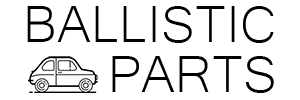















































Add comment